Unicorn Digital Courtroom (UDC) Remote Appearances
To appear remotely in confirmation, you will require a remote appearance participation link.
You can get your link one of two ways:
- Automatically receive an email from the Court using the email address you provided to the Court at time of case filing. If you have an appearance confirmation, please skip to Step 7.
- Self Check-in (see below). To register to appear remotely for a future hearing or check-in for today's hearing, please follow the Self Check-in steps below.
Self Check-in
Notice: You can register for cases 5 days prior to the scheduled appearances.
Step 1: Click on the I Acknowledge button on the bottom of this page.
Step 2: You will be prompted to register with your Email Address and enter a one-time passcode (OTP) that will be sent to your email.
Image
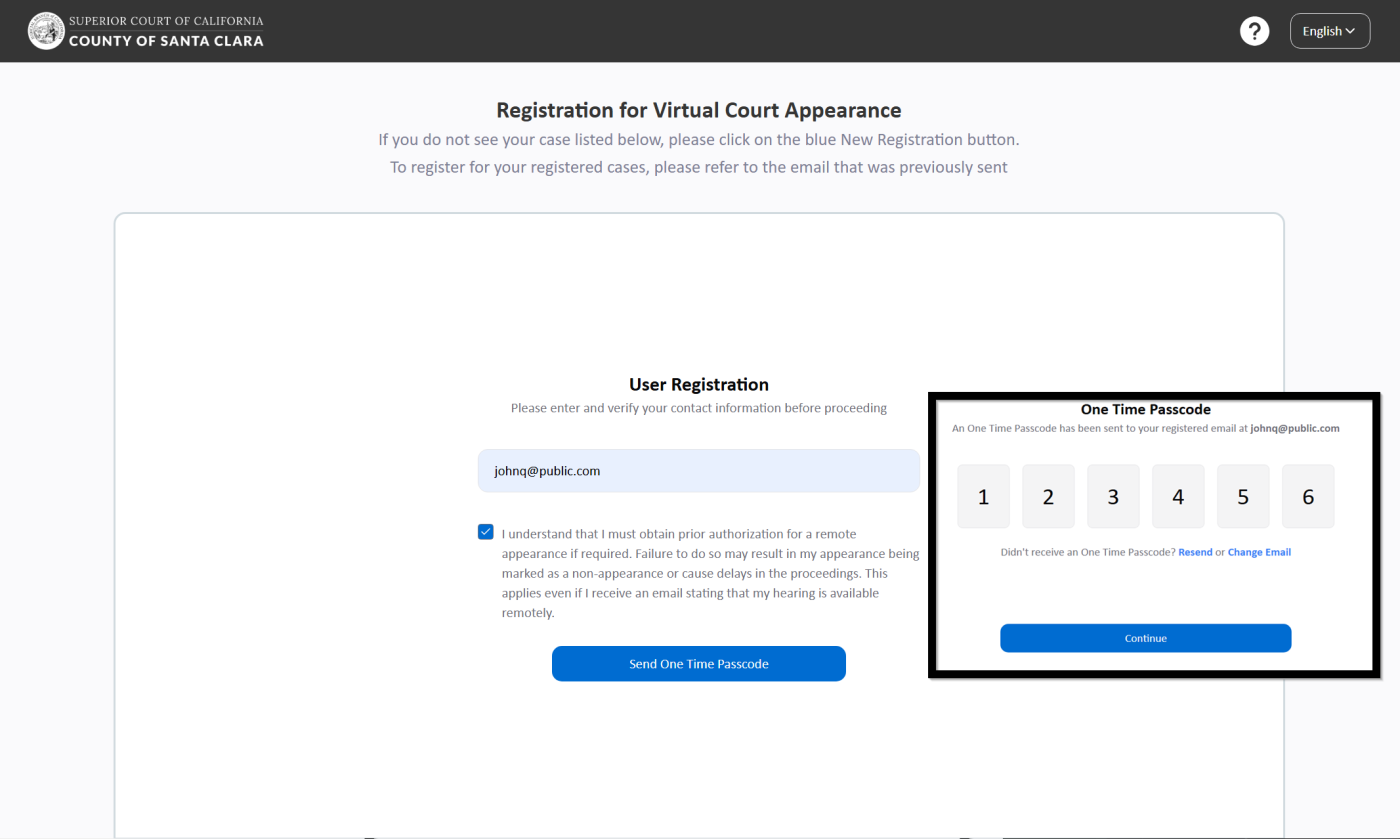
Step 3: You will then be able to create a New Registration or view any existing registrations.
Image
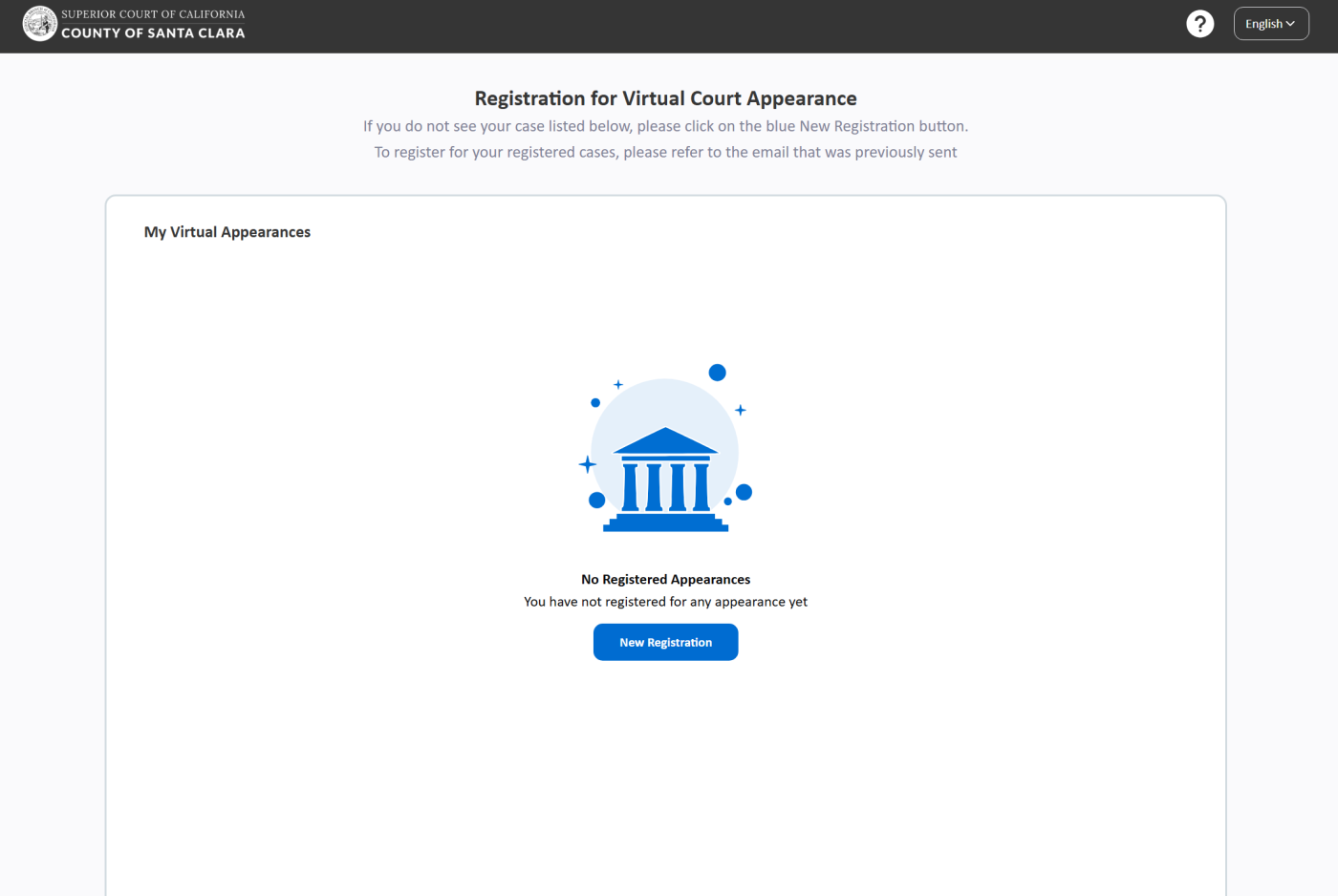
Step 4: After clicking New Registration, search for your case number and select the appearances you intend to register for.
Image
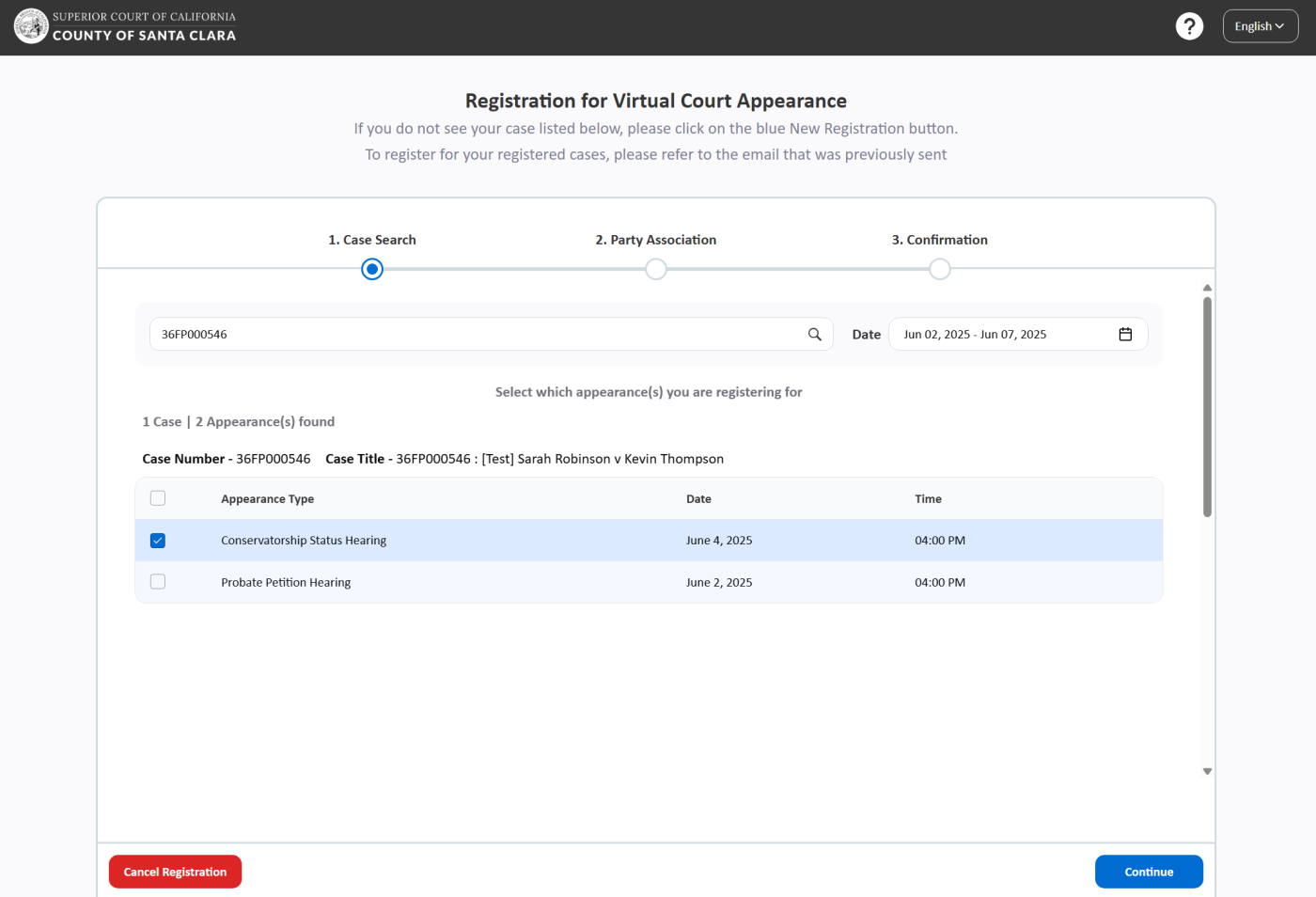
Step 5: Once selected, you will need to register as either an existing (known) attendee or a new attendee and enter the relevant details.
Image
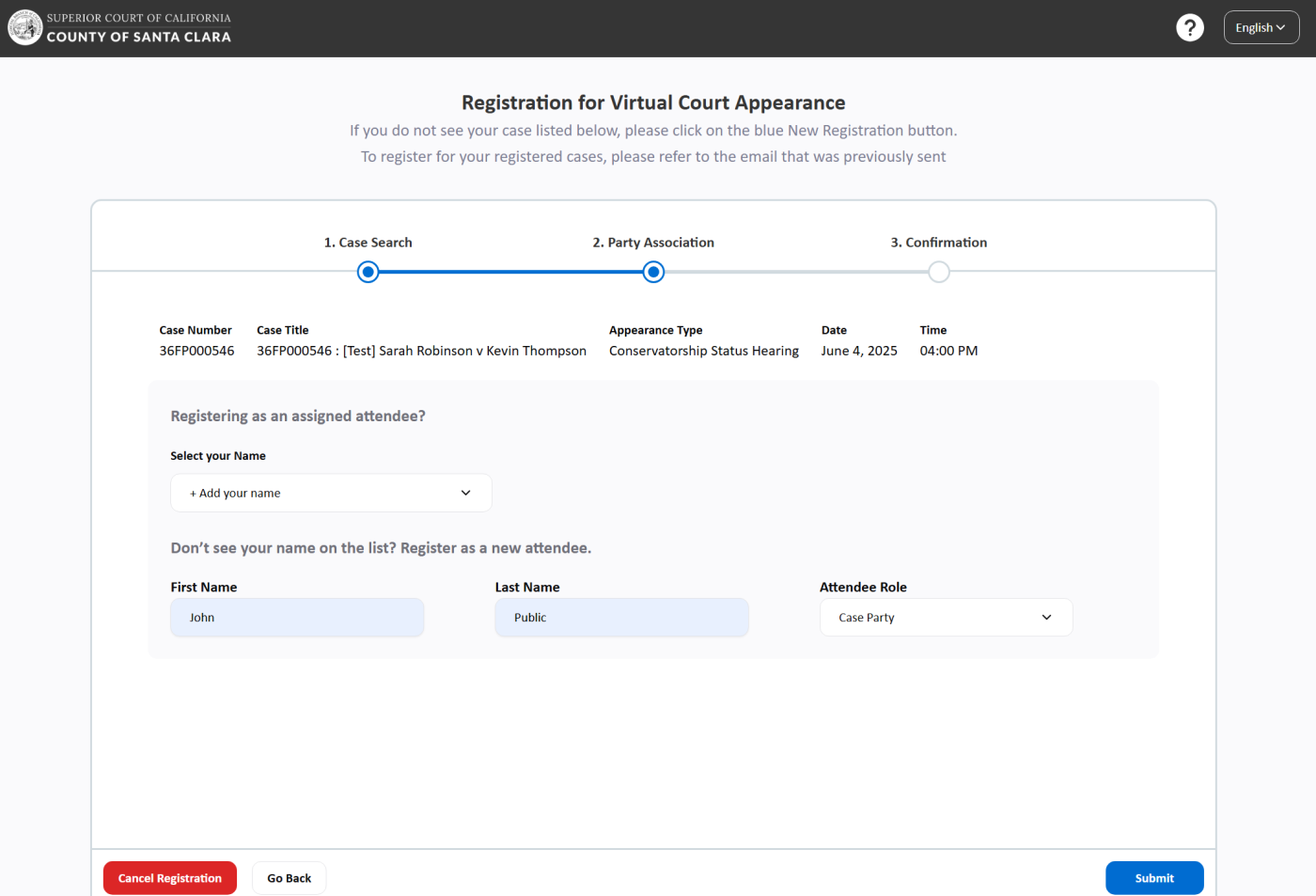
Step 6: Once Submitted, you will receive two separate emails:
-
The first confirms your registration.
-
The second includes your calendar invite for the hearing and contains a Click a Join button.
The second email will come from "Notices [Do Not Forward]". Please note that the link in this email is unique to you - do not forward it to anyone else.
Image
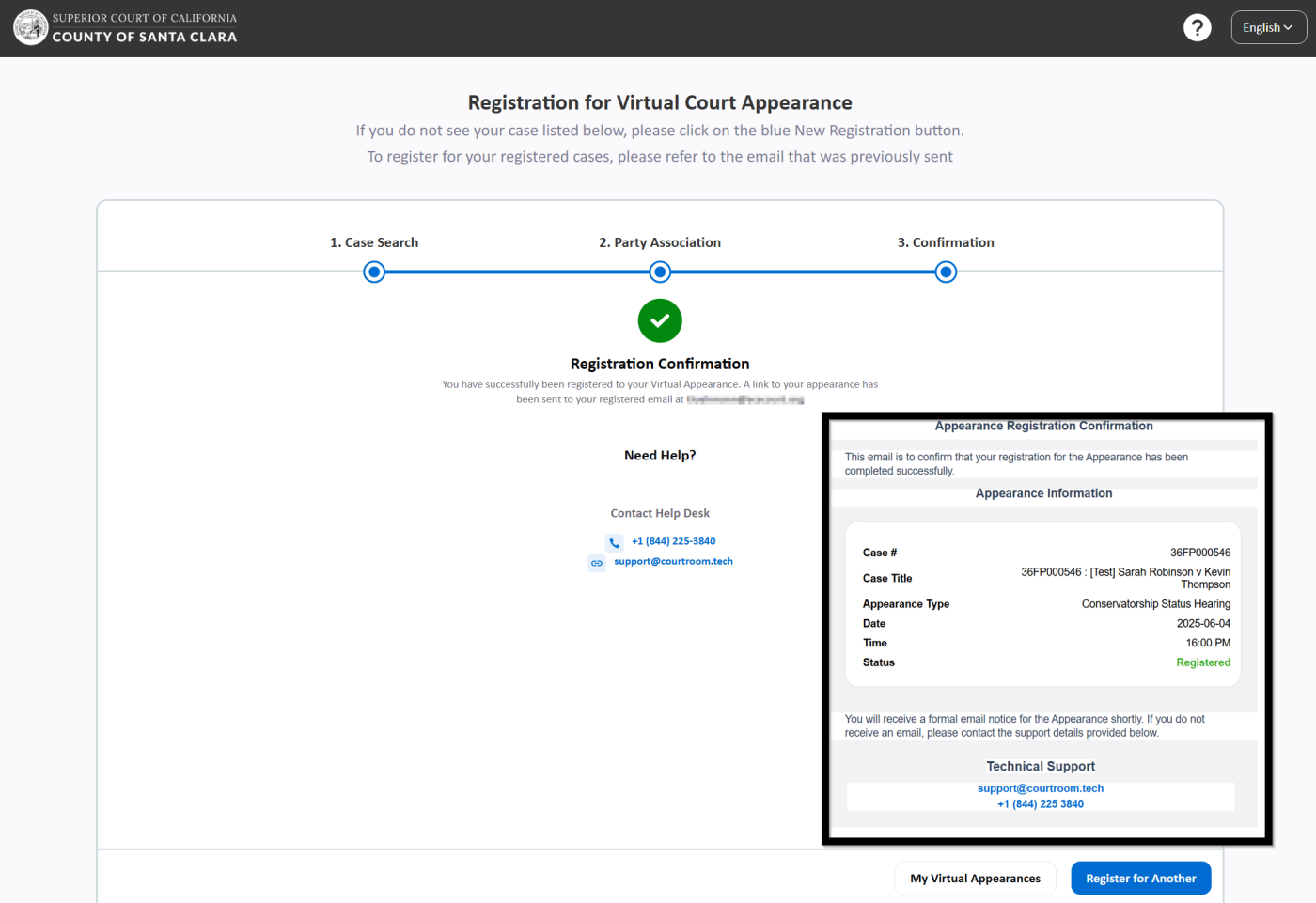
Step 7: When it’s time for your hearing, open the calendar invite from “Notices [Do Not Forward]” and click the Click to Join button to access Santa Clara’s UDC (virtual appearance) system.
Image
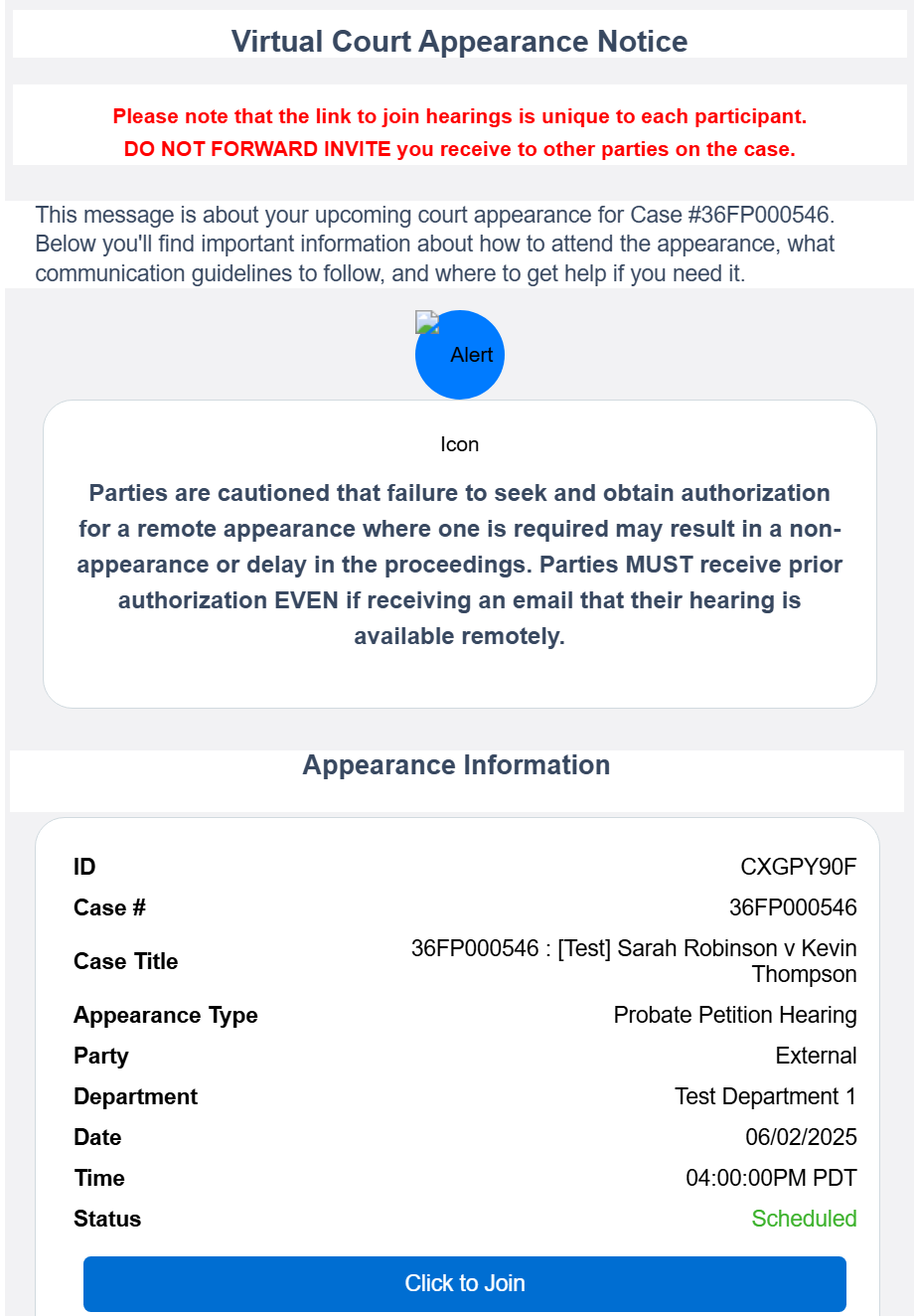
Notices for Family Court Hearings: Parties are cautioned that failure to seek and obtain authorization for a remote appearance where one is required may result in a non-appearance or delay in the proceedings. Parties MUST receive prior authorization EVEN if receiving an email that their hearing is available remotely.